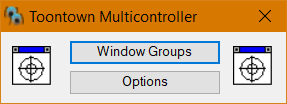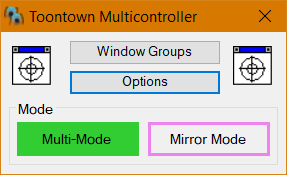
Download Installer for Windows (recommended, updates automatically)
Download Standalone for Windows
Changelog - Source code on GitHub
Need help or have any suggestions?
Use the links above to download and install the program. If it doesn't automatically open, you can find it in your Start menu.
Look for this window when you open the program:
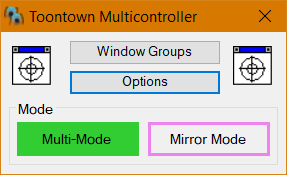
Drag the left and right crosshairs to the corresponding left and right Toontown windows. You should see a green border around the selected window once you stop dragging the cursor.
All controls are customizable in the Options. If you have changed your key bindings in Toontown, make sure to change the multicontroller's key bindings to match in the Options.
Use 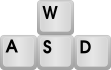 to move around and
to move around and  to jump on the left toon.
to jump on the left toon.
Use 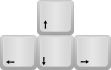 to move around and
to move around and  to jump on the right toon.
to jump on the right toon.
Press  to throw pies, evidence, etc. on both toons.
to throw pies, evidence, etc. on both toons.
Press  to switch modes. The two modes are:
to switch modes. The two modes are:
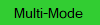 : control your toons independently.
: control your toons independently.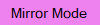 : control both toons at the same time, talk at the same time, etc.
: control both toons at the same time, talk at the same time, etc.You can change the mode switch key in the Options.
You can click on one of the Toontown windows to chat, open your book, etc., and then press  to activate the Multicontroller again.
to activate the Multicontroller again.
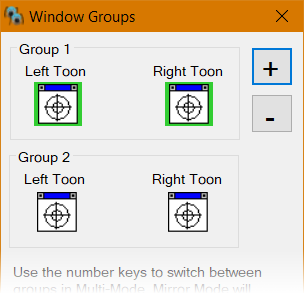
You can control more than 2 toons by clicking the Window Groups button and adding more groups.
In multi-mode, switch between groups using the number keys 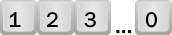 .
.
You can have up to 10 groups of toons.
All options are accessible by clicking the Options button.

You can add custom key bindings for checking gags or other things.
Make sure to change the Toontown Keys to match your custom bindings in Toontown.
The key used to switch modes and activate the multicontroller can be changed.
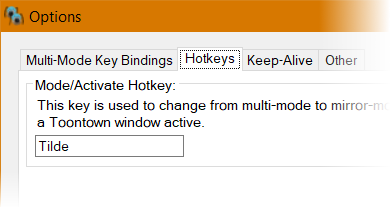
The multicontroller has a built-in keep alive function. This can be disabled in the options.
By default, it will press the Home key periodically. This key can also be changed.
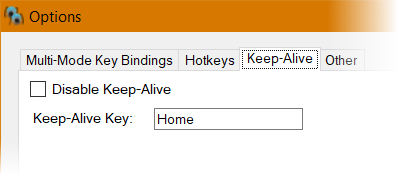
The size of the window can be reduced to take up less space on the screen.